Best Screen Recorder Software in 2024
This free screen recorder app captures computer screen activity to make step-by-step guides.
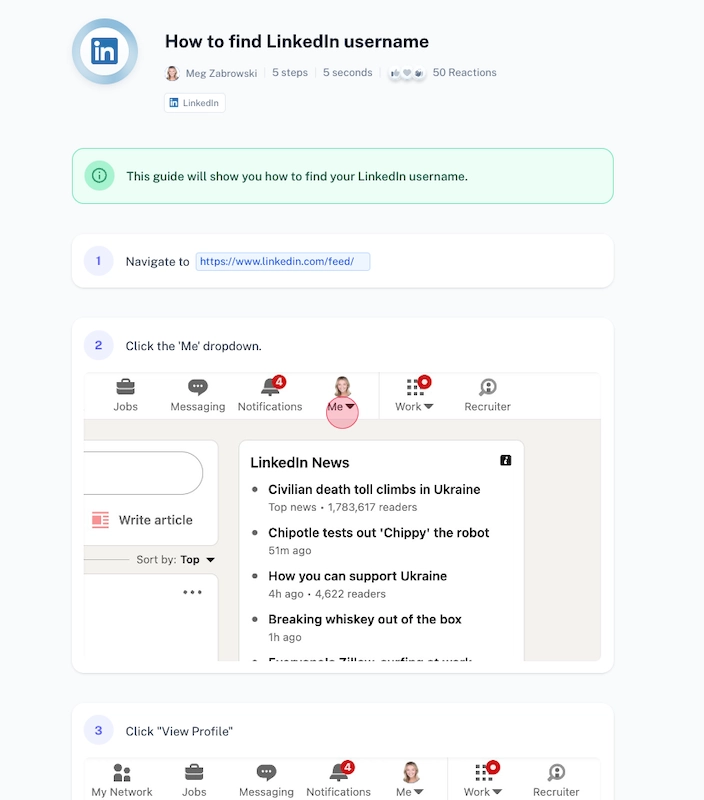 |
Tired of stopping and starting a video recording because you made a mistake or missed a step?
Stop losing hours on a single video, struggling with video quality or audio recordings.
With Scribe, you'll never have to record video or worry about video editing again.
Scribe is a free screen recorder that turns any process into a visual guide, complete with:
- AI-generated text including a title, steps and step numbers.
- Links to specific windows that you navigated.
- Auto-annotated screenshots.
What is a Screen Recording Software?
A screen recording software (also known as a screen recorder or screen capture software,) is a secure software application that captures your activity on a computer screen so that you can:
- Build procedures and training materials.
- Give a software tutorial or training session.
- Identify and troubleshoot bug fixes.
- Respond to technical support tickets and build FAQs.
- Answer questions and help teammates.
Instead of manually documenting guides or hosting live demos, a good screen recorder can save you hours and transform how you capture and document workflows.
Why Choose Scribe as Your Free Screen Recorder?
Scribe is the best screen recording software on the market and is loved by millions of users across industries and departments.
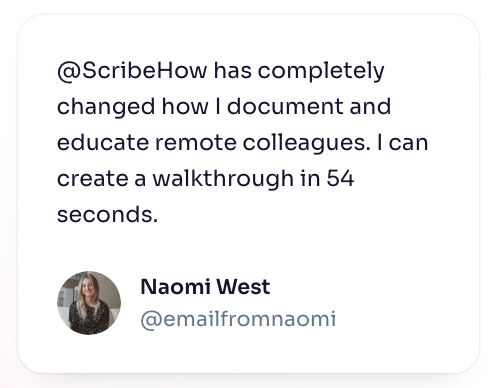 |
Here's why so many teams are choosing this versatile tool as their go-to screen recorder.
1. Free screen capture in seconds
At the click of a button, you can record your screen and turn any browser activity into a powerful visual guide.
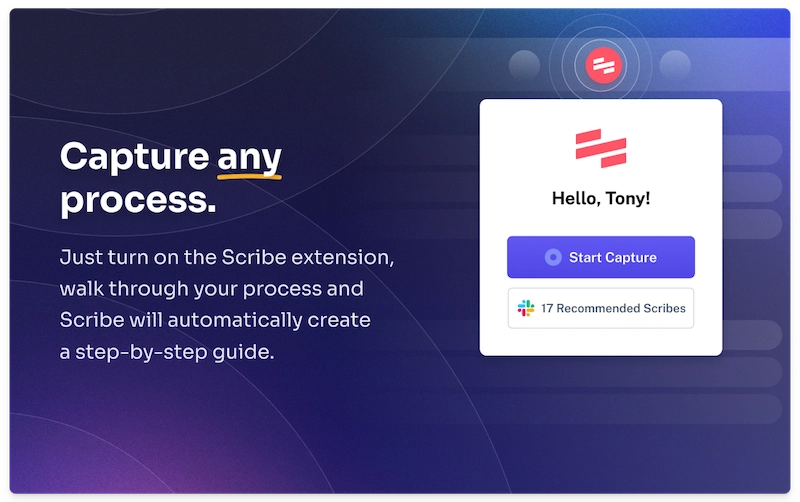 |
Scribe's free browser extension captures screen recordings on a specific window, no matter if you're a Mac, or PC screen user.
With this free account, you can run through an entire workflow in a single window. The online recorder will automatically track your:
- Mouse clicks and movements as you select areas.
- Keystrokes, including text and shortcuts.
- Links and processes.
And in seconds, you'll have a visual guide that documents your workflow to give you:
- AI-generated titles and step numbers.
- Instant links to every site you visited.
- Full resolution screenshots with annotations for each keystroke and few clicks.
 |
Stop dealing with the hassle of having to schedule recording sessions and release dates way in advance. You can create Scribes wherever, whenever.
Want to go beyond a specific area or bypass proxy servers? Pro and Team Pro users can download the desktop screen record app.
Start recording any desktop computer (including Mac, PC screen and Linux) to capture processes in full-screen mode.
This advanced functionality records your entire screen, allowing you to capture tools and processes across applications and even multiple monitor setups.
2. Customize your screen recording
Scribe's edit capability is as easy to use as the screen capture software.
There's no learning curve with this screen recording software. Unlike traditional video platforms, you'll never have to:
- Hire professional video recorders.
- Record audio or worry about system sound.
- Spend hours on a long recording for a quick video clip.
- Struggle through video editing software and drawing tools.
Generate a step-by-step tutorial with the advanced recording tool, then use the build-in editor to:
- Add AI-generated descriptions and a table of contents.
- Update, remove or combine steps.
- Merge screenshots to create GIFs.
- Combine guides with AI-powered pages to build training manuals, SOPs and more.
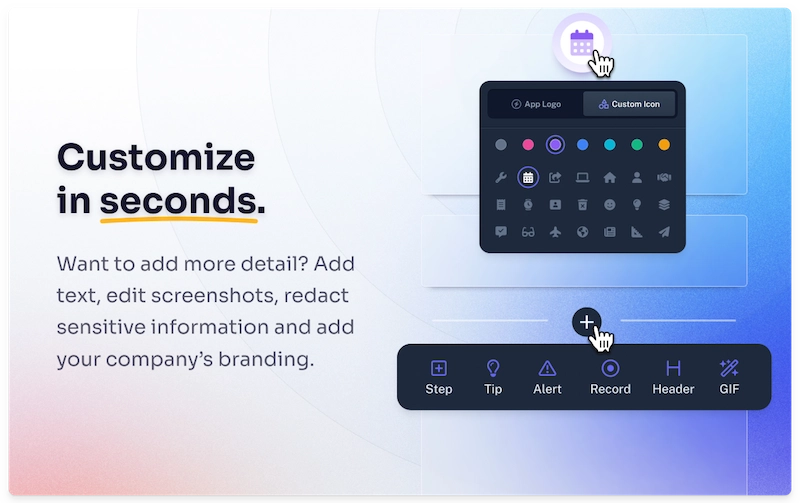 |
Pro and Teams Pro users can access advanced functionality to:
- Capture your entire screen on Mac, PC and more.
- Add your logo and branding colors.
- Use the screenshot editor and drawing tool to add icons, highlights and real-time drawing.
- Redact screenshots with advanced features like Smart Blur.
3. Share your screen recordings
It's tough to create and distribute video. So don't.
With Scribe, you can share your guides in several formats — without losing full resolution or compressing file formats.
 |
Share from Scribe's online recorder by:
- Having teammates create an account and log in to your work space.
- Creating an instant link.
- Exporting to HTML and embedding in thousands of multiple source platforms.
- Using the export option into several file formats, like Markdown and PDF (Pro)
Get Started with Scribe's Free Screen Recorder Tool
Scribe's screen capture software has no learning curve.
Just download the browser extension to record your browser with the free version, or capture your entire desktop with Scribe Pro and Teams pro.
Here's how to get started.
Step 1: Choose Your Task and Hit Record
Download the extension or desktop recording tool and choose the process you want to capture.
Then, click "Start Capture," and go through your process as usual.
 |
Step 2: Stop Capture & Watch Scribe Create a Guide
 |
When you complete a task, click "Stop Capture." In seconds, the free screen recorder will generate a step-by-step guide with:
- AI-generated text and titles.
- A clickable instant link.
- Annotated screenshots.
 |
Step 3: Customize and Collaborate
Scribe is a versatile tool with an advanced feedback and edit capability.
 |
After creating a guide with the free screen recorder, you can customize your document by:
- Generating an AI-powered description.
- Adding or updating text.
- Merging steps to make a GIF.
- Adding additional tips, hints or alerts.
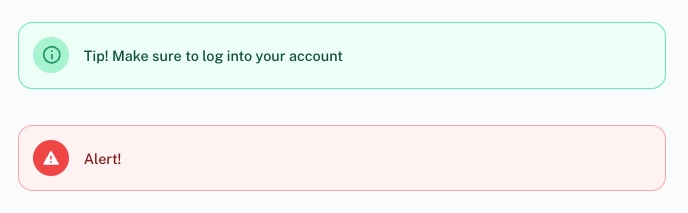 |
You can also combine several guides in an AI-powered document with Scribe Pages — and add images, videos and more.
 |
Take advantage of Scribe's build-in stock library of editable templates to turn your guides into:
- Software tutorials and training manuals.
- Standard Operating Procedures.
- Help Center FAQs.
- Technical support documents.
... and so much more.
Step 3: Share Link, Export or Embed in a Few Clicks
 |
Use the online screen recorder and share links based on your specific needs. Here's how:
- Create a link for quick-sharing
- Have teammates log in to see all Scribes in a single window.
- Embed HTML in hundreds of platforms or social mediums.
- Export in multiple formats, like PDF or Markdown (Pro)
A screen capture tool and screen recording software can transform how we collaborate and communicate with our teammates and customers.
Have your teammates log in to your team's native cloud-base gallery to:
- Use the edit capability and make updates to select areas.
- Share ideas and add feedback.
- Verify, approve content and add a release date.
- Update images with icons and real-time drawing. (Teams Pro)
With Scribe's free screen recorder, you'll never have to worry about your camera, include your voice or get lost in a video editor ever again.
Screen Recorder Software FAQs
How can I record my computer screen online for free?
Scribe's free basic plan offers an online screen recorder and screen capture software. This free option includes features like:
- The free screen recorder (browser screen only).
- Customizable guides
- Access to 100+ free templates and AI-powered Pages in our build-in stock library.
- Easy share links, HTML embeds and export options.
Is online screen recording secure?
Scribe is committed to protecting your privacy. Scribe is SOC 2 Type II audited annually to verify the efficacy of our information security and business continuity controls.
Data is encrypted and protected by access control measures and alerting and monitoring systems.
Scribe offers SSO integration to ensure users are securely authenticated. Scribe does not sell customer data to any third parties.
I need a desktop screen recorder. Do you have one?
Yes! While the free version is only a browser recorder, Scribe Pro and Pro Teams users can download the desktop computer app. Start recording:
- Multiple source applications and windows.
- Your entire Mac or PC screen.
- Multiple monitor setups.
Collaborate with teammates by adding them to the native cloud-base gallery. Learn more about our Pro and Teams basic features and lifetime license in our buyer's guide.
Does Scribe record video?
Scribe is not a video recorder or video editing software.
Instead, the screen capture tool uses screen recording software to create visual step-by-step documents.
Combine your guides with a quick video clip in Scribe Pages, or turn on the Scribe at the same time as your video recording software.
This way you can create guides behind the scenes as you record an educational video on your business webcam.
Stop spending hours navigating a video editing tool to create a single video. Create and share Scribes in seconds.
Does Scribe offer a free trial?
While Scribe does not offer a free trial, you can download the free option and have a lifetime license with our free Basic plan — no credit card required.
The free version includes these basic features:
- The free screen recorder (for browser screen only)
- Access to the build-in stock library of 100+ document templates.
- Easy export, embed or sharable link.
While the free account does limit functionality, it's still an incredibly powerful screen capture software.
However, if you want a more advanced recording tool, we recommend Pro or Pro Teams. It all depends on your specific needs.
Is Scribe hard to learn?
There is no learning curve with Scribe. The screen capture software is easy to use, edit and share.
Want a good screen recorder? Learn more about what you can do with Scribe.
- Free Windows Screen Recorder
- Free Documentation Generator
- Free Manual Creator
- Free SOP Generator
- Free Process Generator
Or check out these related resources that we think you'll love!
- 15+ Step-by-Step Guide Templates & How to Create One
- How to Create a How-to Guide + 8 How-to Tips
- How to Capture Your Screen in Windows, Mac and Web Browsers
- Best Google Chrome Screenshot Extensions
- What Is a Screenshot? The Underrated Digital Superhero
- How to Use the ''Print Screen'' Function for Screenshots
- How to Crop a Screenshot on Windows
- How to Highlight a Screenshot
- Best Screenshot Tools & Software for Windows
- How to Send a Screenshot on Desktop & Mobile
- Free Job Aid Templates
- Scribe vs. Minvera: Best Tool for Building How-to Documentation
- Scribe vs guidde: Which Documentation Software Should You Choose?
- Scribe vs. Dubble: The Best Process Documentation Solution
Try Scribe's free screen recorder tool to build visual guides in seconds. Start recording for free.







